
Do you ever feel like your game is lagging, even when your internet connection is stable? The issue might be related to your FPS (frames per second).
In Counter-Strike 2 (CS2), having high FPS is crucial for improved movement, quicker reactions, and an overall better gaming experience. It’s important to know how to check and optimize your FPS to achieve the best performance.
No matter if you prefer using the console, Steam, or third-party tools, we have the methods to help you easily monitor and improve your FPS.
Let’s go over how to show FPS in CS2 in 2025.
All Methods to Show FPS in CS2
There are three main methods to display your FPS in Counter-Strike 2 (CS2): using the developer console command, the Steam overlay, or third-party software.
Using the Developer Console
The developer console in CS2 provides an easy and direct way to display your FPS while playing. Here’s how to set it up and use it:

- Enable the Developer Console
First, make sure the developer console is enabled in your game settings. To do this:
- Open CS2 and go to the Options menu.
- Select Game Settings, then choose Advanced.
- Check the box next to Enable Developer Console.
- Once enabled, you can access the console by pressing the tilde (~) key, located to the left of the number 1 on your keyboard.
- Show FPS Using the Console Command
- Open the console by pressing the (~) key inside of CS2.
- Type cl_showfps 1 and hit Enter. This FPS command will display your current FPS in the top-left corner of the screen.
- If you want to turn off the FPS display, simply type cl_showfps 0 in the console and hit Enter.
By using these simple commands, you can easily monitor your FPS and make adjustments to your settings for a smoother gaming experience. If your FPS is low, try adjusting your graphics settings or lowering the resolution to improve performance.
Showing FPS Through Steam Overlay
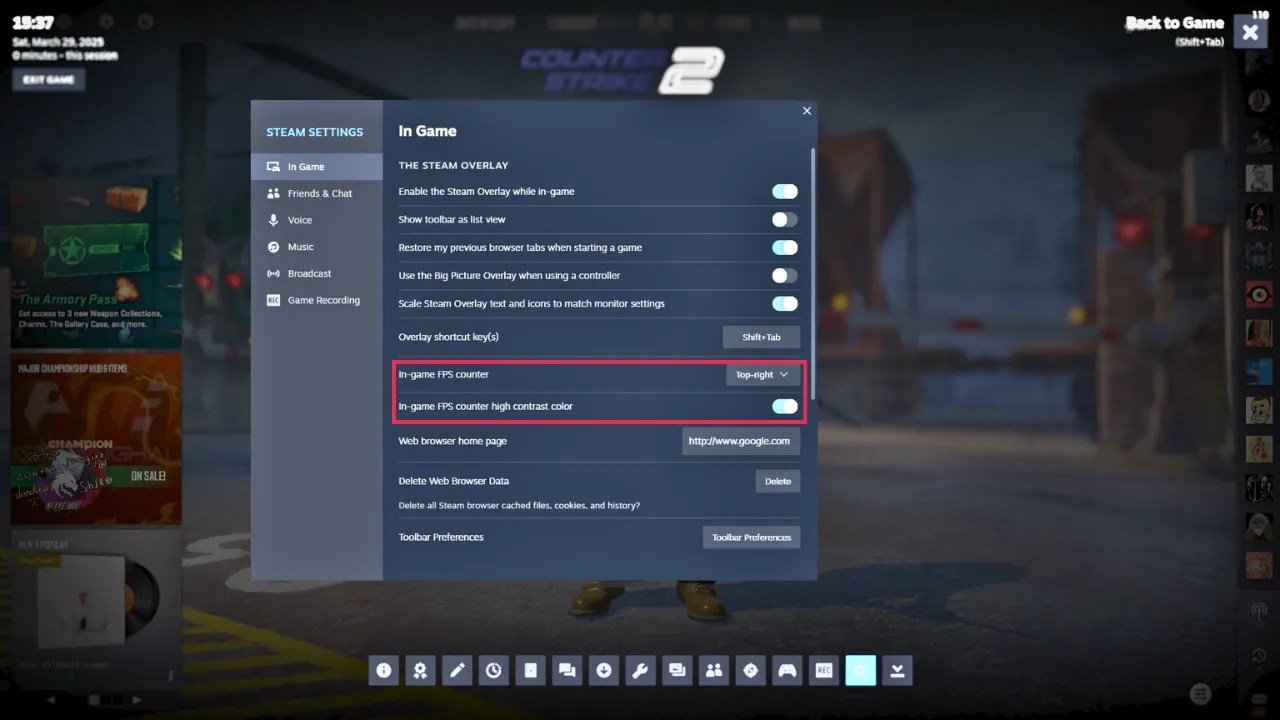
Steam itself offers an easy way to show your FPS directly on the screen through its overlay. Follow these steps to enable it:
- Open Steam Overlay
While in CS2, press Shift + Tab to bring up the Steam overlay.
- Access Steam Settings
Click the Gear icon (at the bottom of the menu) to open the Steam settings. Then, go to the In-Game tab.
- Enable FPS Counter
Look for the In-game FPS counter option. Select the position on the screen where you’d like the FPS counter to appear.
- Adjust Visibility
If the FPS counter isn’t easily visible, enable the High Contrast Color option for better visibility.
With this method, you can also quickly monitor your FPS while playing and easily adjust its position and visibility to suit your needs.
Using Third-Party Software
If you prefer using third-party software to show FPS in CS2, both NVIDIA GeForce Experience and AMD Radeon ReLive are excellent options that cater to different graphics card users. These tools not only show FPS but also provide features to improve your gaming experience.
NVIDIA GeForce Experience
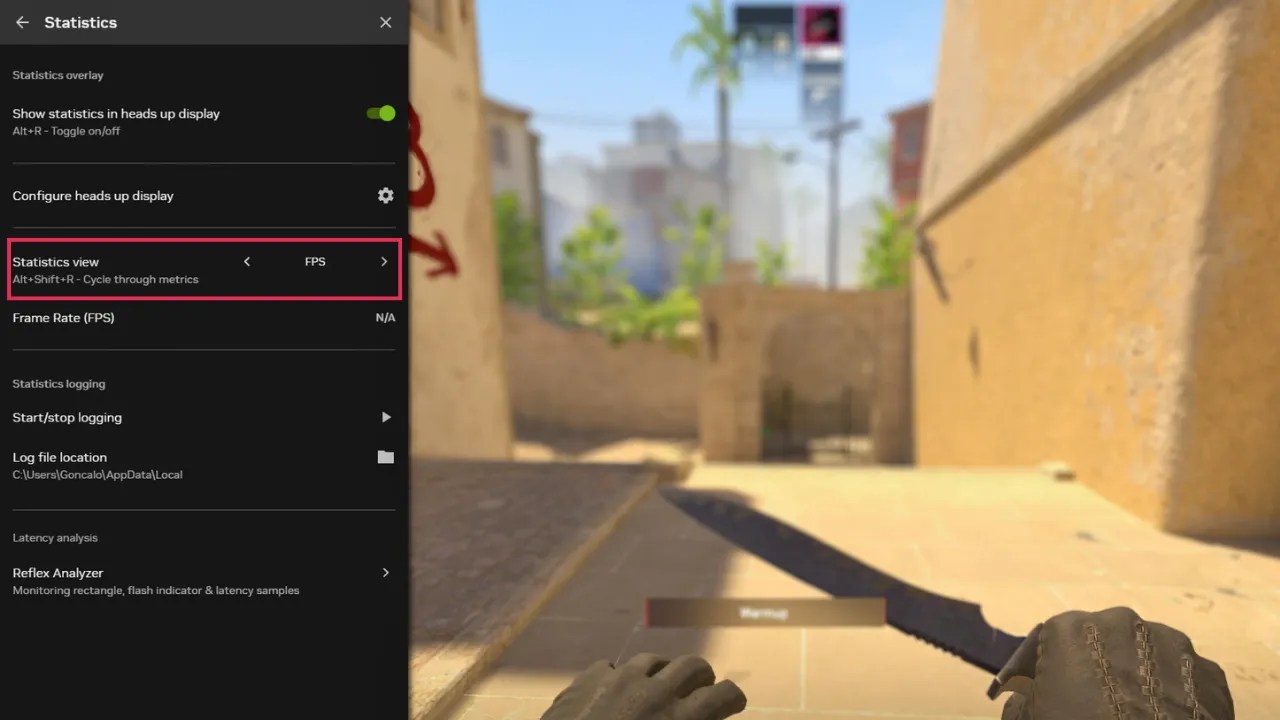
For users with an NVIDIA graphics card, the GeForce Experience app allows you to display FPS in CS2 effortlessly. Here’s how to set it up:
- Open the NVIDIA GeForce Experience application and go to the Settings menu.
- Ensure that the In-Game Overlay option is enabled.
- Launch CS2.
- While in the game, press Alt + Z to open the NVIDIA Overlay.
- Click on Statistics.
- Lastly, on the Statistics View, enable the FPS.
The GeForce Experience overlay also includes other useful features like performance optimizations and game recordings, making it a great all-around tool.
AMD Radeon ReLive
For AMD graphics card users, Radeon ReLive is a powerful tool for monitoring your FPS and other gameplay metrics. To show FPS using Radeon ReLive:
- Press Alt + R to open the full in-game overlay menu.
- Alternatively, press Alt + Z to open the Sidebar Overlay.
- In the overlay, navigate to the Radeon ReLive settings and enable the FPS counter.
Radeon ReLive also offers features like video capture and streaming, making it a great all-around tool for AMD users.
Summary: How to Show FPS in CS2
There are three different ways to display your FPS counter in CS2.
Developer Console:
- Enable via Options > Game Settings > Advanced.
- Press tilde (~), and type cl_showfps 1 to show FPS.
Steam Overlay:
- Press Shift + Tab, go to Settings > In-Game and enable the ‘In-game FPS counter’.
Third-Party Software:
- NVIDIA: Use GeForce Experience and press Alt + Z to enable FPS.
- AMD: Use Radeon ReLive and press Alt + R or Alt + Z to enable FPS.



